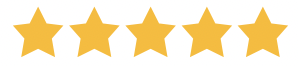
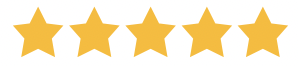
Sites that register a lot of users will often need some way for everyone to contact one another. After all, your site will host a community (or many communities) and you’ll want all your users to be a part of it. An online contact directory can be one of the best ways to kickstart this.
For WordPress users, there’s no better way to implement any functionality than a plugin. The good news is that Contact List Pro can help you create your directory, and implement advanced functionality to make yours stand out.
In this post, we’ll look at how to create a contact directory within WordPress, and introduce you to the tools you’ll need to do the job. First though, let’s sum up the process, then introduce the concept of a contact directory.
You can create a contact directory in WordPress with the following steps:
Once you complete these steps, you’ll have a full-featured contact directory in WordPress!
In a nutshell, a directory lists its entries in a logical way so a user can find something that meets their needs. A shopping catalog is one example of a directory, but isn’t the most typical. Think of business directories such as the Yellow Pages, or resident directories such as a phone book. Both are contact directories in a broad sense.
For example, a phone book will offer a straightforward list of registered telephone numbers with little design or presentation. In contrast, a business directory such as the Yellow Pages may present entries more like advertisements.
However, a physical directory will have a number of drawbacks. First, it will likely be out of date as soon as you receive it. Also, it won’t be suitable for many online applications. Let’s discuss this in brief.
For almost every application, an online directory will be more efficient, valuable, and accurate. To understand this, think about the situation if you used a physical printed directory for the users on your site.
While you’ll never be able to keep it up to date, it will have much less usability. Even worse, other users wouldn’t be able to update it.
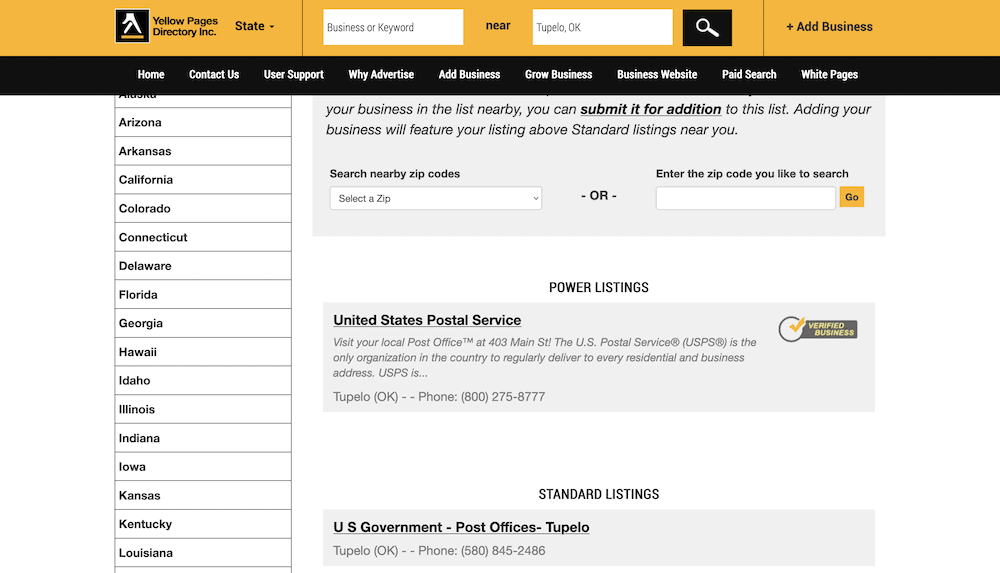
An online contact directory can achieve all of these things, and more. Even better, you can integrate the directory into your site and match it to your brand. In some cases, you can even monetize your directory.
Another plus point is that you can include any and all information you need to showcase to others. However, this will often be subjective.
One of the most flexible facets of a contact directory is that you can include whatever information you feel will benefit your users. This will be subjective a lot of the time based on your site’s focus. However, there are two elements we’d suggest are vital for any directory:
From here, you can look to include any information that’s relevant to your site. For instance, you might need to display addresses or contact numbers. It may also help to offer a description of why the user is in the directory. In some cases this might be a tag to show what group they are in. Other times, there could be a short, user-created bio.
Flexibility is the number one benefit of an online contact directory. In addition, it can be straightforward to implement in WordPress.
Under the hood, WordPress has a clean codebase. This means you can build on top of it with relative ease. However, “relative” is the optimum word here. You’ll need a wide variety of skills and tools to code a manual contact directory:
Instead, you’ll want to use a WordPress plugin. There are a few on the market, but only one that can offer the right blend of features and functionality you’ll need.
Contact List Pro is the most straightforward way to add a contact list to your WordPress website.

It comes in two versions – free and premium – and offers a wealth of functionality to harness:
The premium version includes much more features, and from $59.99 per year or $7.99 per month, you get the full experience of Contact List Pro.
Of course, the plugin will help you put together a contact directory in WordPress too. Across the rest of the article, we’ll show you how to do it.
Across the rest of the article, we’ll show you how to create a contact directory in WordPress using the Contact List Pro plugin.
This process will differ depending on whether you choose the free or premium edition of Contact List Pro. You can install the free Contact List plugin through the Plugins > Add New screen within WordPress:
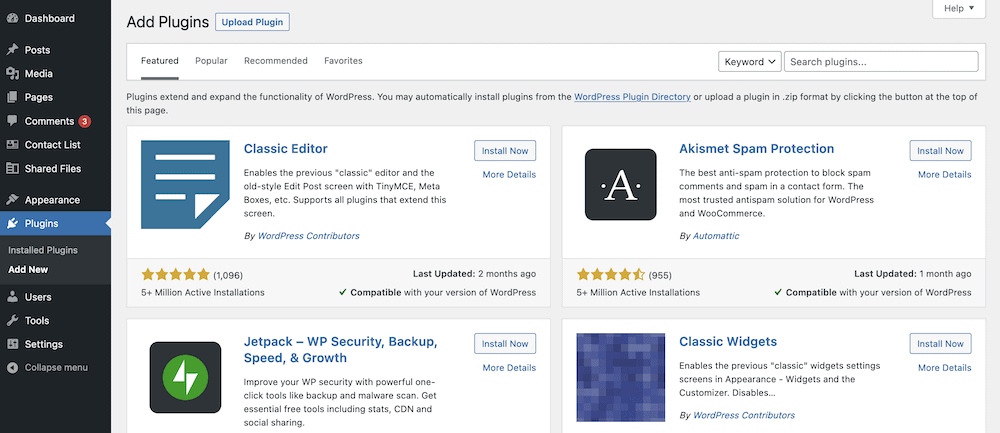
Here, search for “Contact List” using the search bar, and click the button twice next to the plugin. The first time, you’ll install the plugin, the second, you’ll activate it:
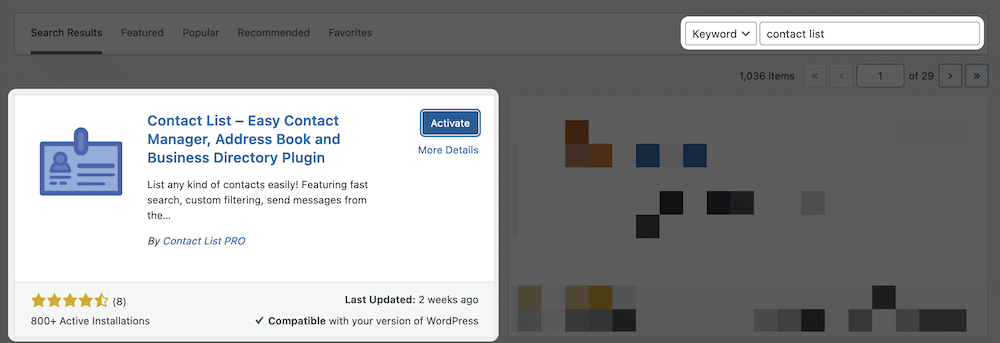
For the premium version of Contact List Pro, you’ll have access to a ZIP file that contains the plugin once you finalize the purchase. Within WordPress, head to the Plugins > Add New screen, but this time, click the Upload Plugin button at the top of the screen:
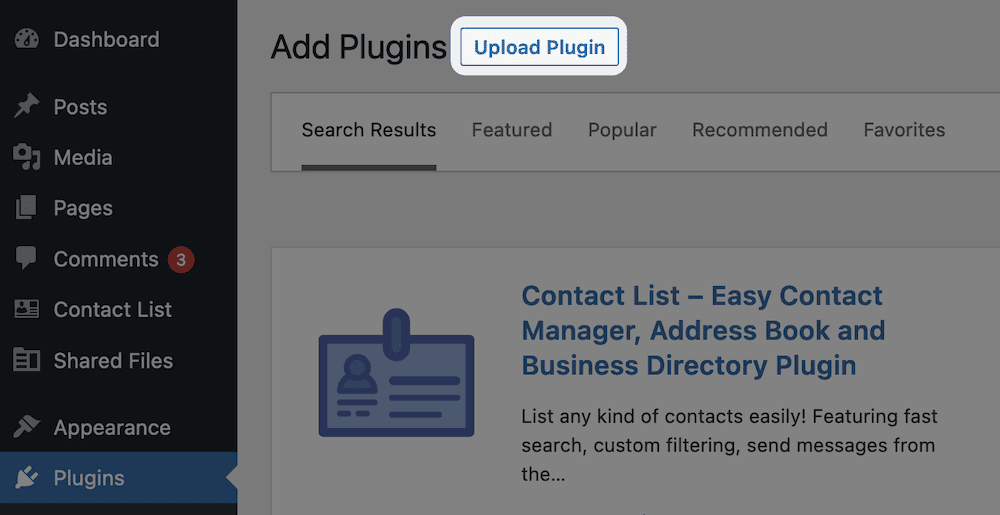
This will display an uploader. You’ll want to find your ZIP file and click the Install Now button:
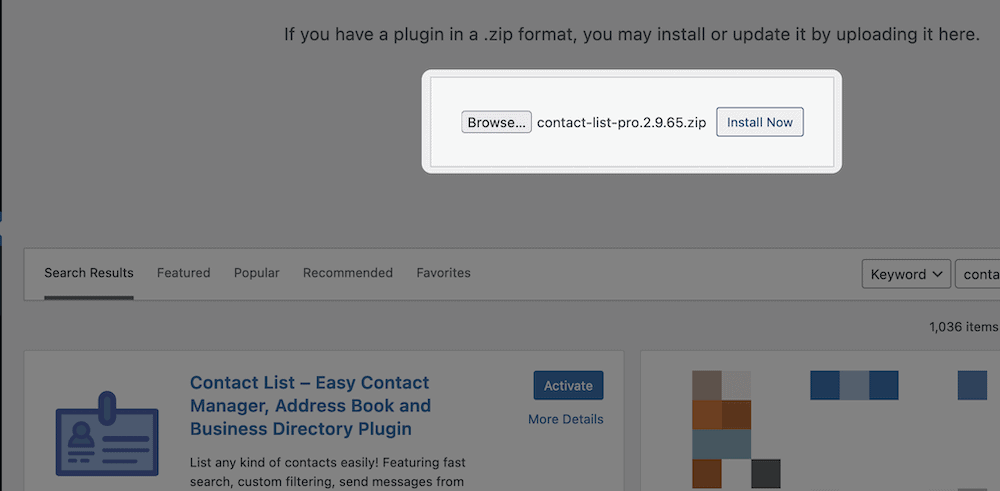
From here, you’ll come to the Contact List Pro settings screen:
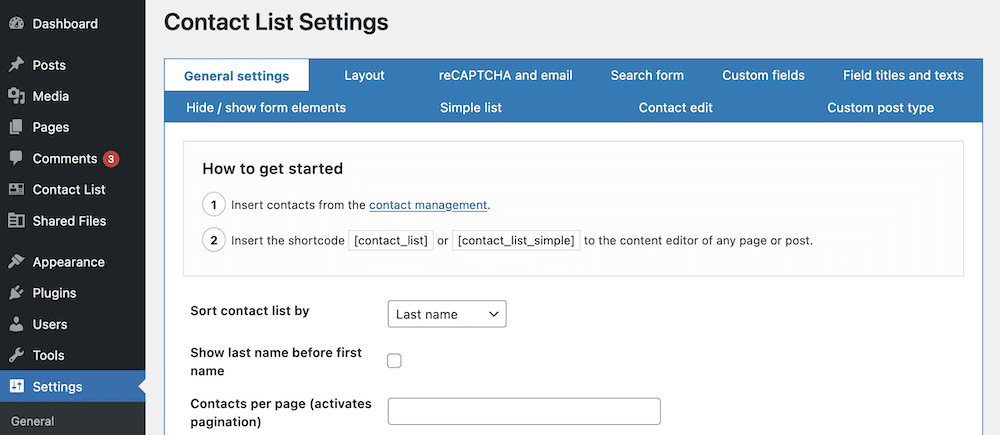
There are a lot of options here, and we can’t cover them all in this article. However, we will come back to the screen a few times throughout. Before that though, you’ll need to add your contacts.
You can get to the contact management screen in two ways. First, there’s a link on the General Settings tab within the main Contact List Pro settings screen:
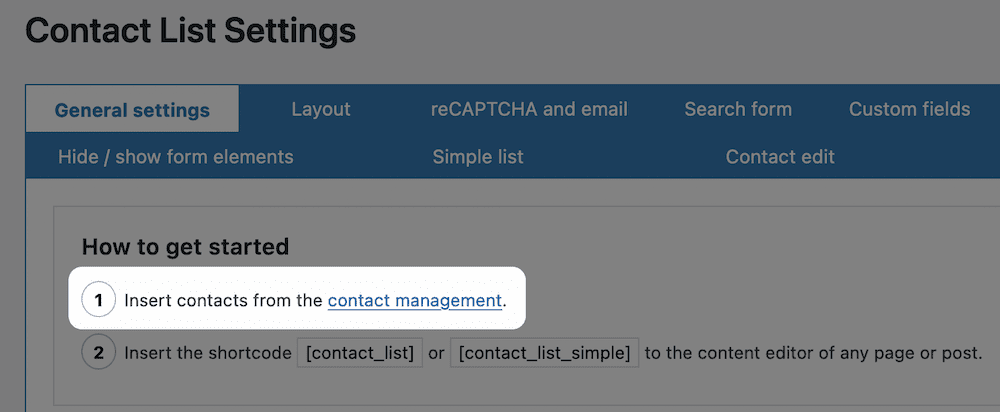
However, you can also get to the same place through the Contact List > Settings link from the left-hand admin sidebar:
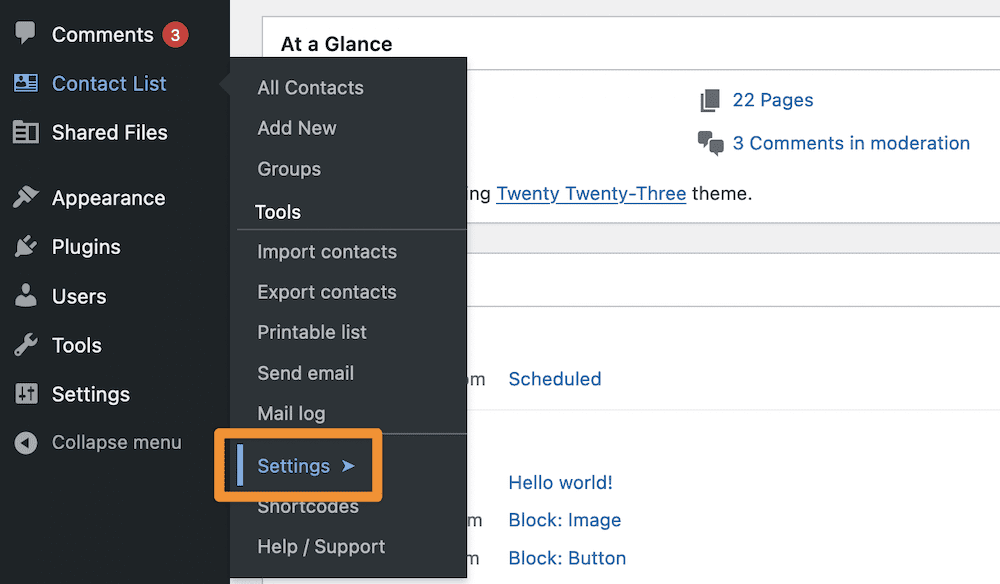
Regardless, once you’re here, you’ll see a blank list:
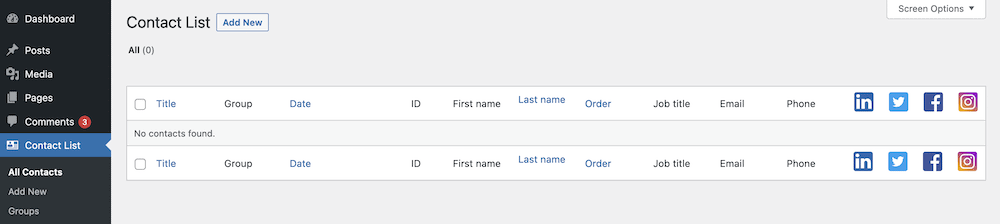
There are a few ways you can populate it. If you have a CSV of your contacts, you can import them from the Contact List > Import Contacts screen:
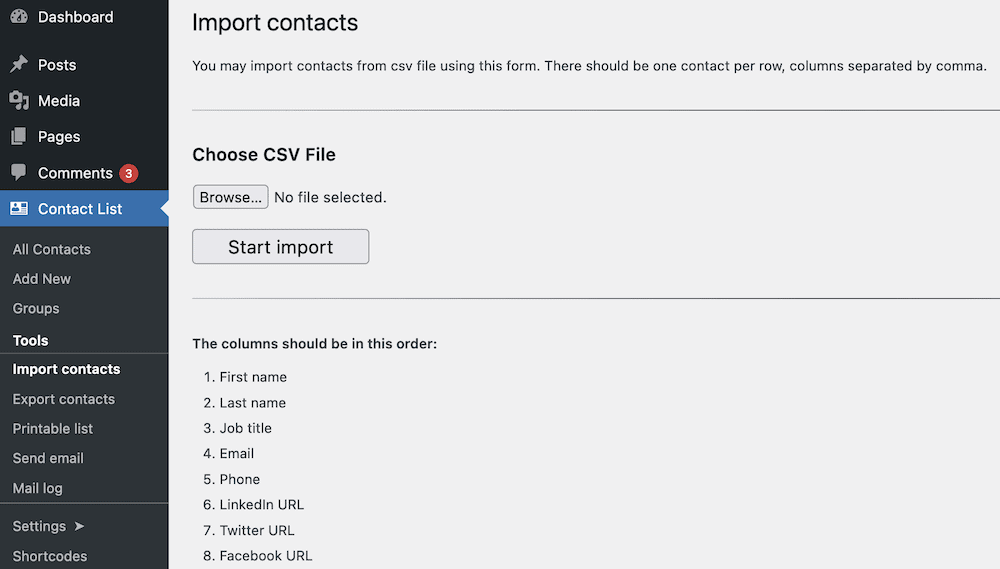
You could also automate this to some extent using Contact List Pro’s built-in form functionality. The [contact_list_form] shortcode lets you display a front-end form so that visitors can add a new contact:
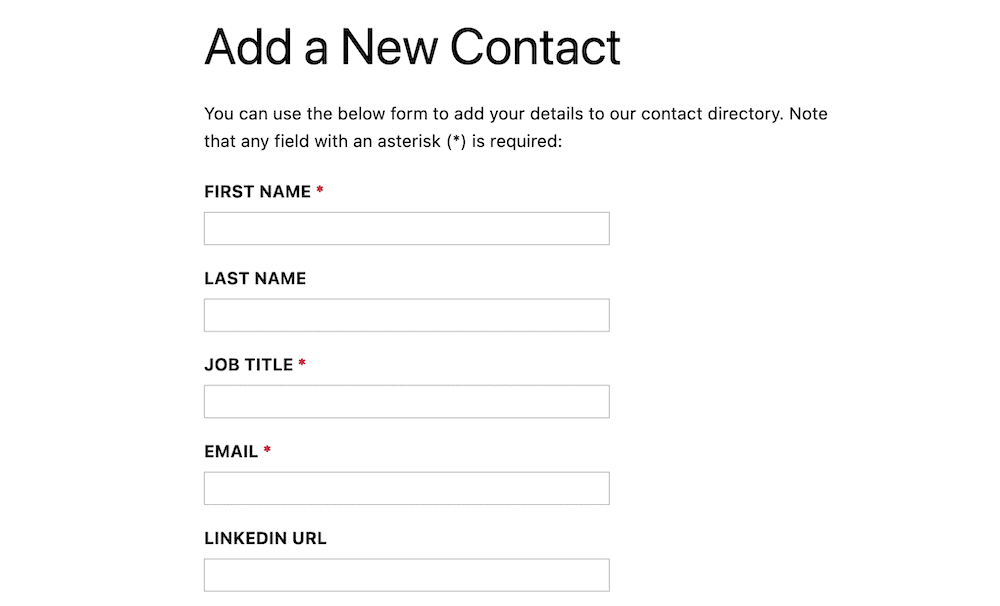
To dictate what fields your form displays, head to the Contact List > Settings > Hide / show form elements screen. Here, you can set which fields you want to show on the public form, and whether any of them are required:
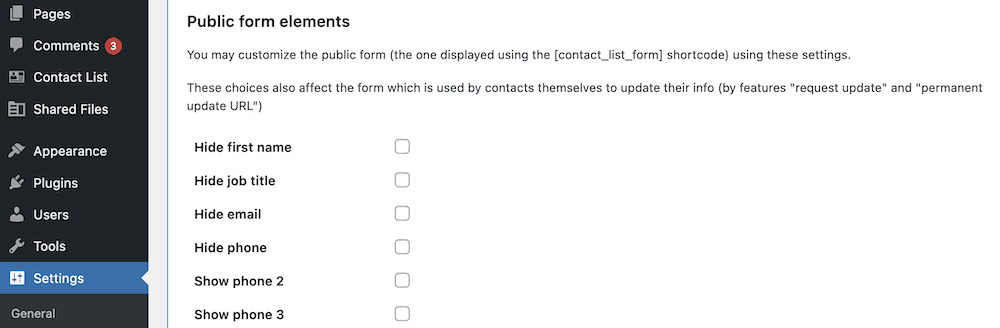
You can also enter each contact using the Contact List > Add New dialog:
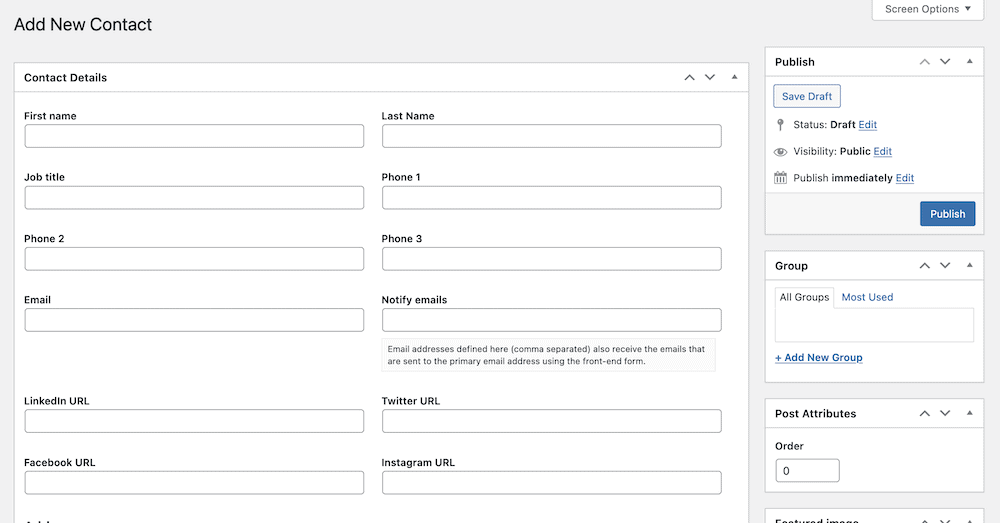
However, you won’t be able to see any of these contacts unless you display them on a page. We’ll cover this next.
Because Contact List Pro uses shortcodes, you can display your list almost anywhere on your site. This means you can add your contact list to an existing post or page within WordPress, or create a new one.
To add the shortcode, head to a post or page – pages will be more relevant for a contact directory. Once you’re in the edit screen, insert the [contact_list] shortcode. If you save your changes and take a look at the front end, you’ll see your contact list:
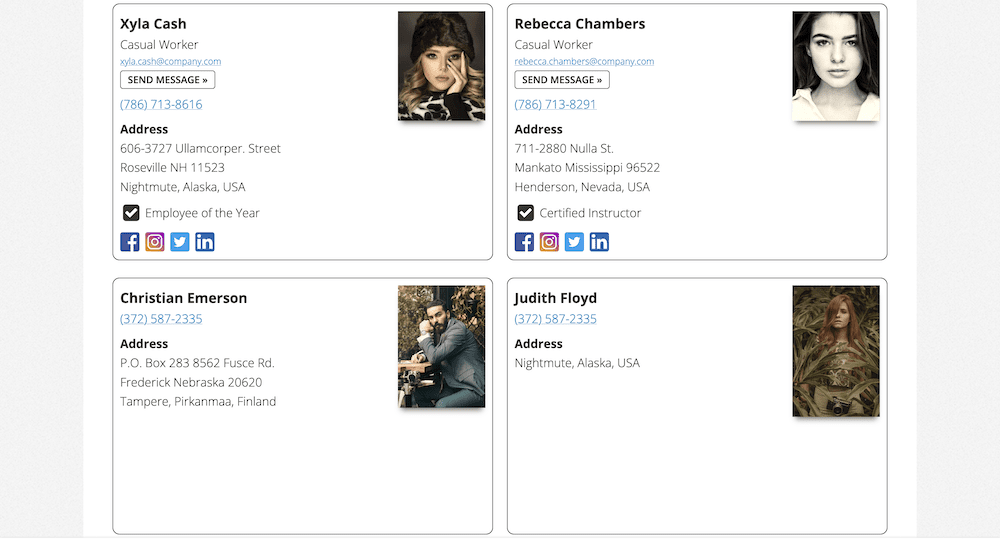
However, you have lots of scope to change how this looks. If you take another look at the Contact List > Shortcodes screen, you’ll spot a lot of other parameters you can use:
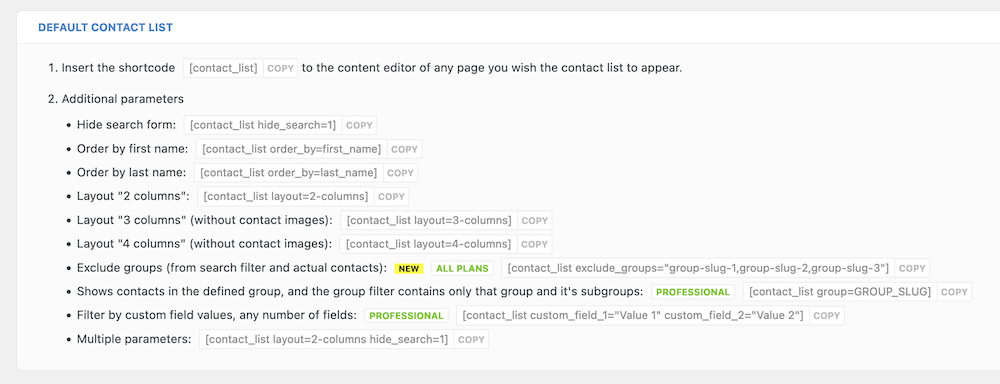
We’ll go into more detail on some of the most important ones next.
There are a whole host of parameters to help you organize your contact list. For instance, you can order by forename or surname, or use a variety of different column layouts. You might even choose to set up groups of contacts and use parameters to show them.
This will be valuable for the User Experience (UX) as there won’t be as much information to sort through:
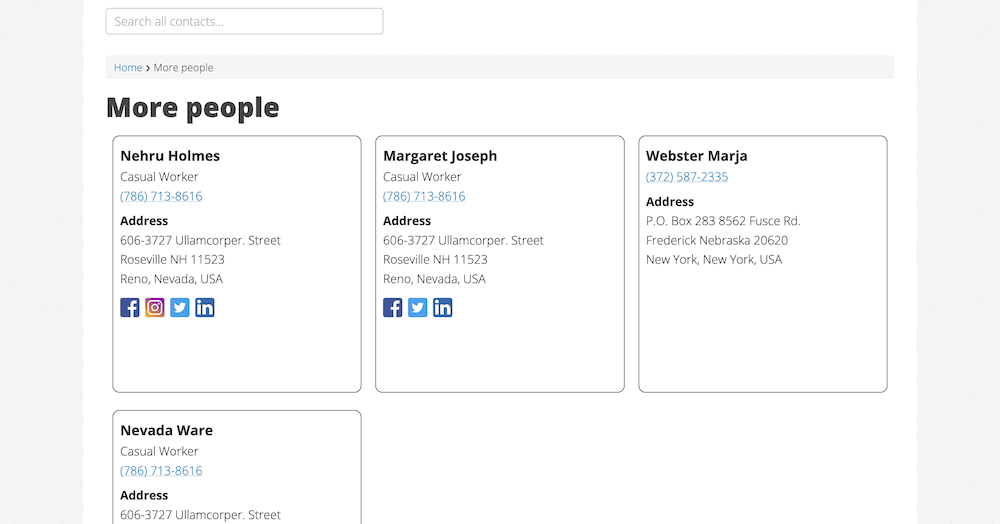
If you use the [contact_list_search] shortcode, you can also add filtering and search functionality to your contact directory:
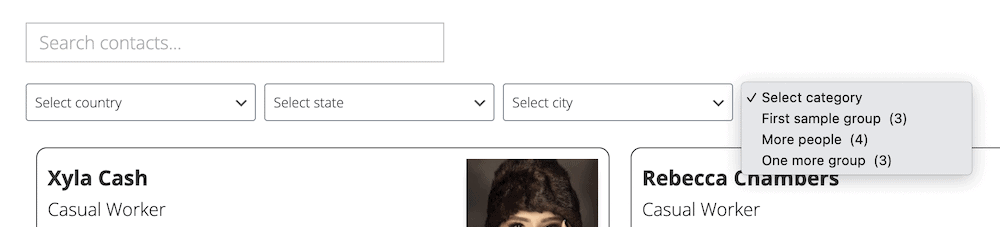
The Contact List > Settings page also lets you adjust the layout of your list on a site-wide scale. You’ll find these options on the Layout tab:
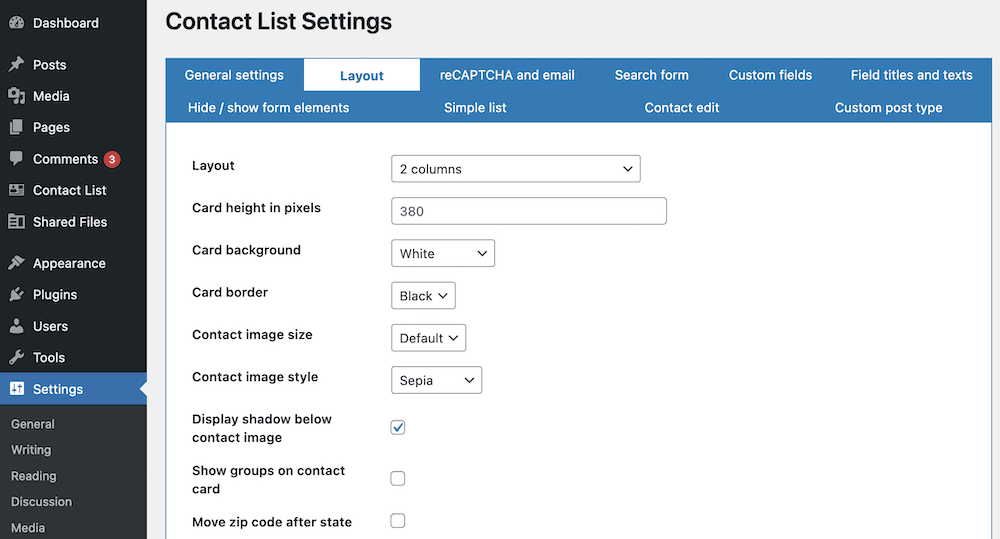
This gives you a set of options that can help your list stand out, and also give you a way to match the look to your site. For instance, while you can set the number of default columns, you also get a way to adjust the size of each card.
There are also some cosmetic options, such as the color schemes for card borders and backgrounds, filters for contact images, shadowing options, and more. This gives you plenty of ways to customize the look of each card in your contact directory.
Directories help other users find a business or person in their chosen niche. A contact directory will be a list of people, but the scope for what that means is wide. For instance, it could be a list of site users. In contrast, you might list out a number of tradespeople or industry professionals.
Regardless of the focus of your contact directory, Contact List Pro is the best WordPress plugin to do the job. You can create users from a front-end editor, and display dedicated pages for single contacts. What’s more, you can add new entries to the list using a built-in form.
Contact List Pro starts from $7.99 per month, comes with a seven-day free trial, and all purchases come with a 30-day money-back guarantee.